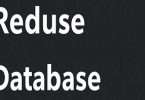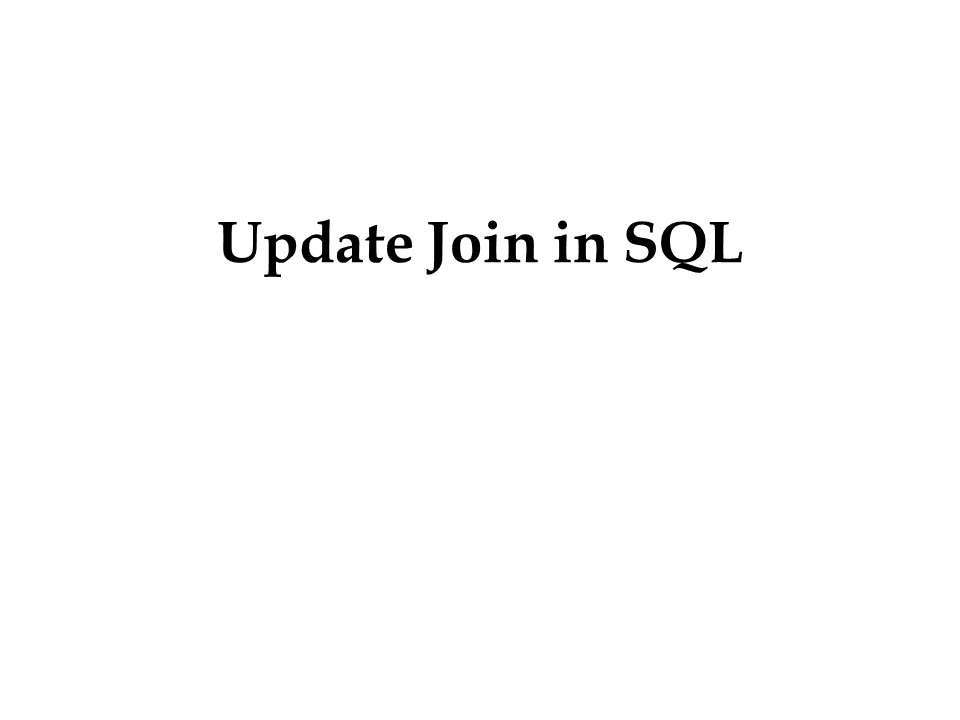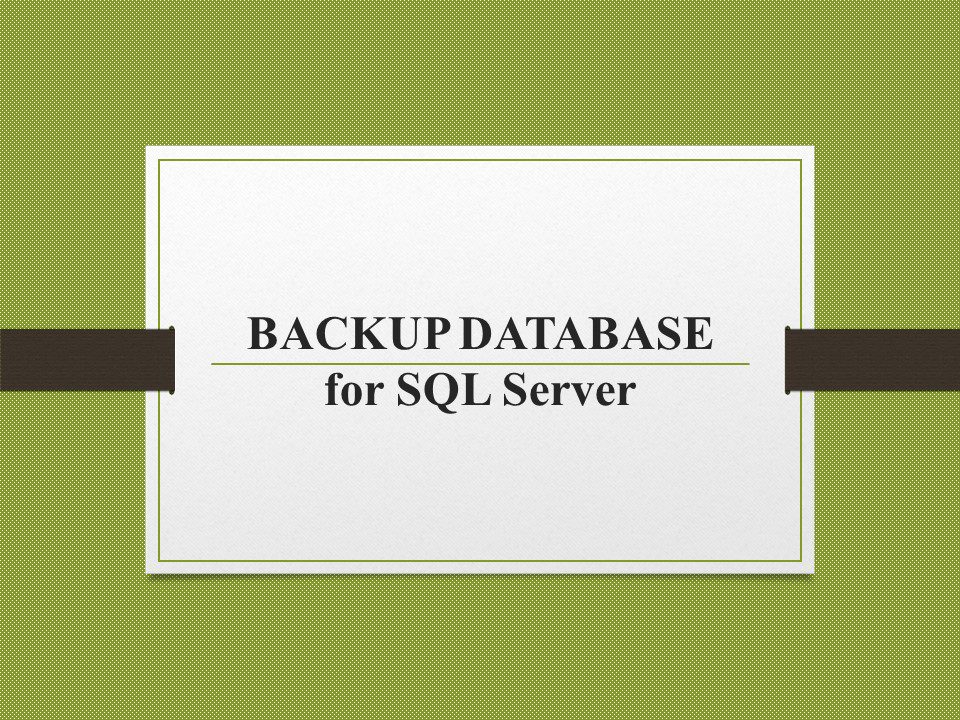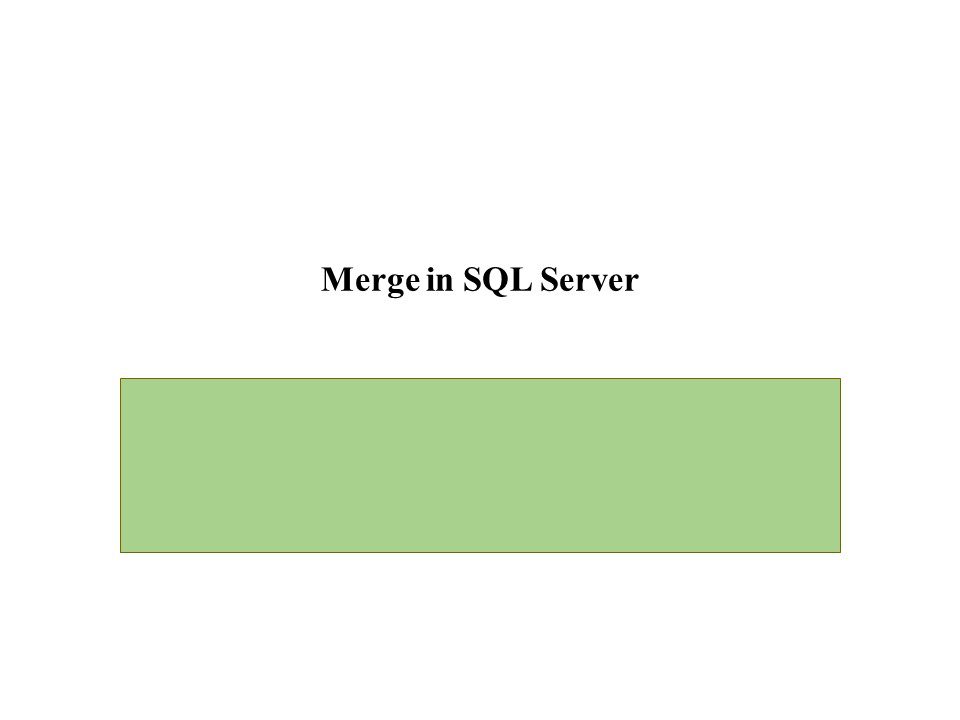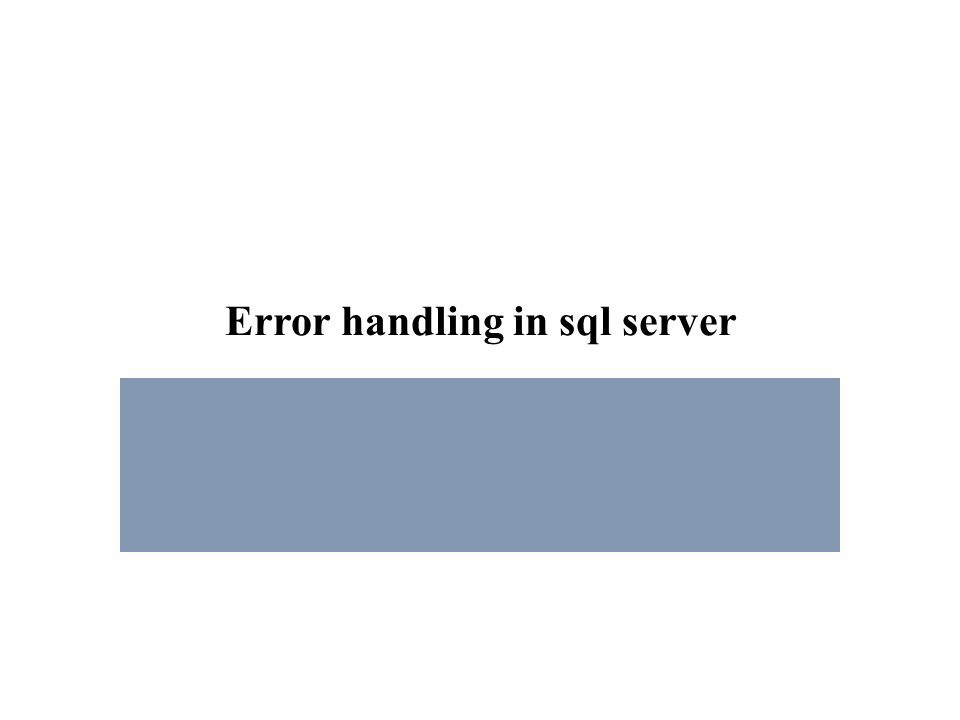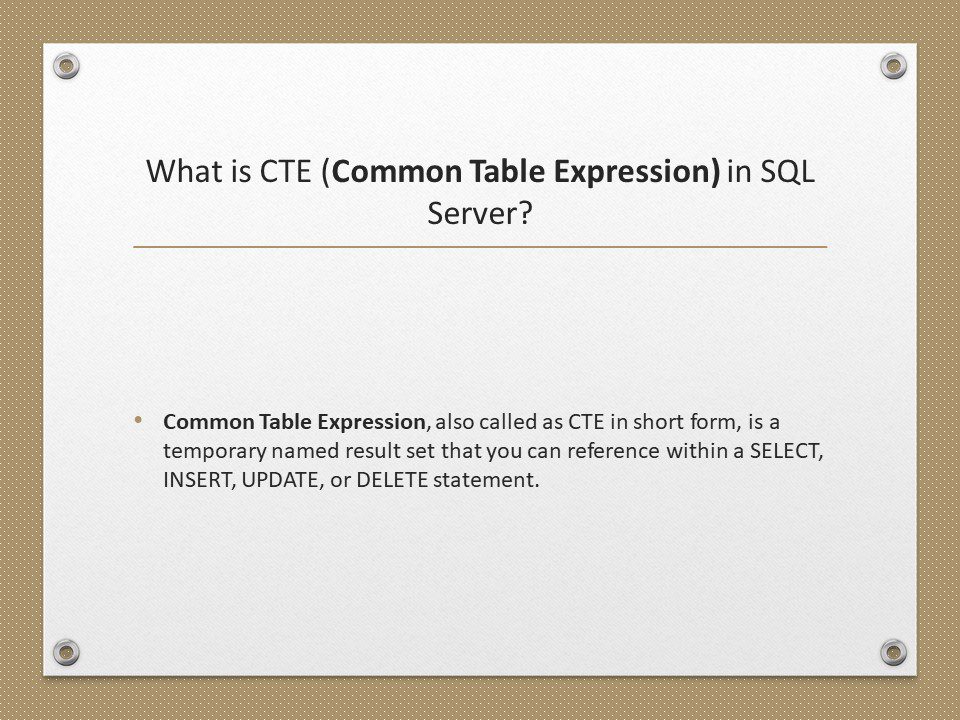Creating and Working with SQL tables
The aim of this article is to create tblPerson and tblGender tables and establish primary key and foreign key constraints. In SQL Server, tables can be created graphically using SQL Server Management Studio (SSMS) or using a query.

To create tblPerson table, graphically, using SQL Server Management Studio
1. Right click on Tables folder in Object explorer window
2. Select New Table
3. Fill Column Name, Data Type and Allow Nulls, as shown below and save the table as tblPerson.

Create Table tblGender
(
ID int Not Null Primary Key,
Gender nvarchar(50)
)
In tblPerson table, GenderID is the foreign key referencing ID column in tblGender table. Foreign key references can be added graphically using SSMS or using a query.
To graphically add a foreign key reference
1. Right click tblPerson table and select Design
2. In the table design window, right click on GenderId column and select Relationships
3. In the Foreign Key Relationships window, click Add button
4. Now expand, in Tables and Column Specification row
5. Click on the elipses button, that is present in Tables and Column Specification row
6. From the Primary Key Table, dropdownlist, select tblGender
7. Click on the row below, and select ID column
8. From the column on the right hand side, select GenderId
9. Click OK and then click close.
10. Finally save the table.
To add a foreign key reference using a query
Alter table tblPerson
add constraint
tblPerson_GenderId_FK
FOREIGN KEY (GenderId) references tblGender(ID)
The general formula is here
Alter table ForeignKeyTable
add constraint
ForeignKeyTable_ForiegnKeyColumn_FK
FOREIGN KEY (ForiegnKeyColumn) references PrimaryKeyTable (PrimaryKeyColumn)
Foreign keys are used to enforce database integrity. In layman’s terms, A foreign key in one table points to a primary key in another table. The foreign key constraint prevents invalid data form being inserted into the foreign key column. The values that you enter into the foreign key column, has to be one of the values contained in the table it points to.