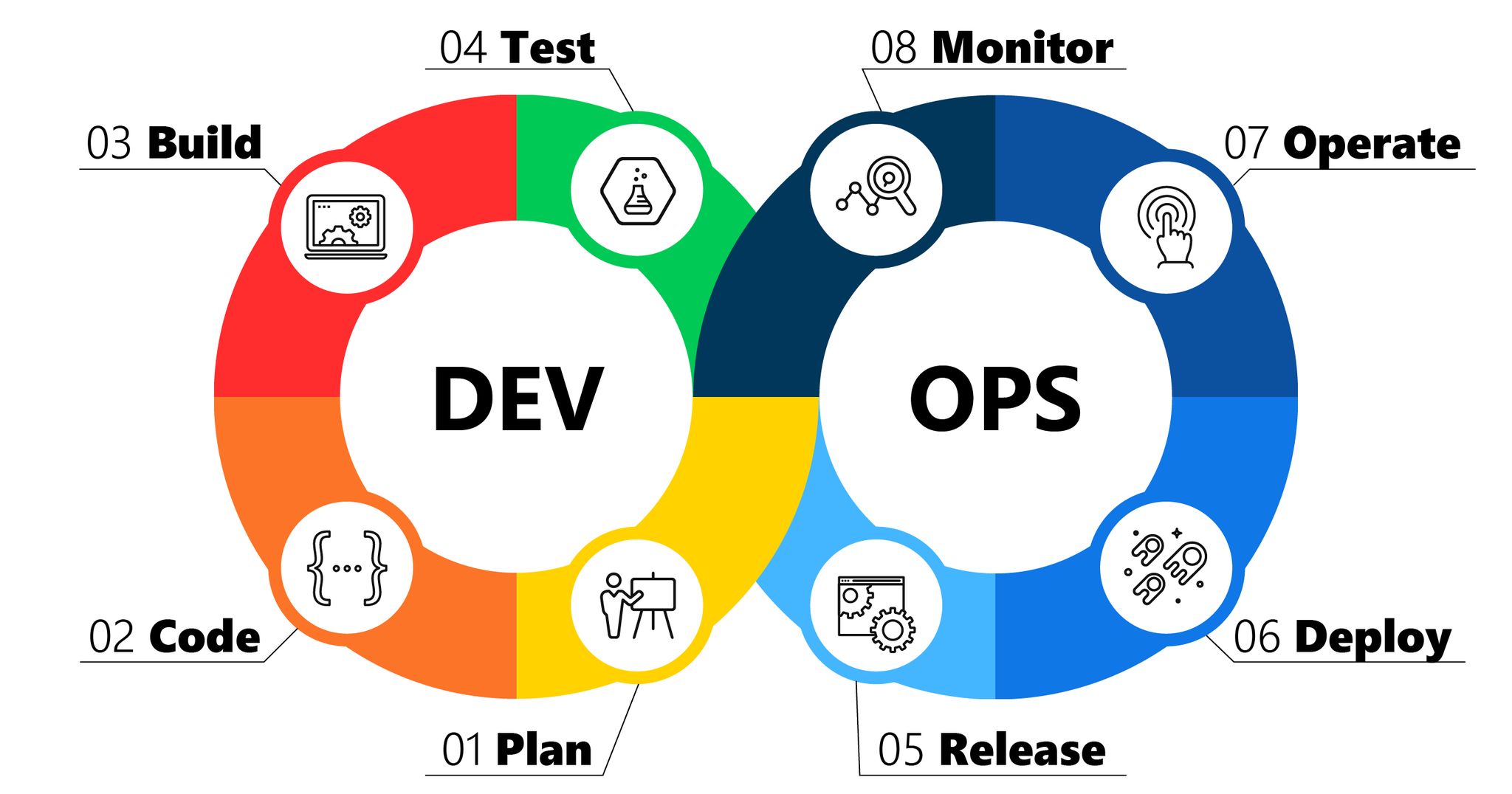Docker
Docker is a platform for packaging, deploying, and running applications.
Docker applications run in containers that can be used on any system: a developer’s laptop, systems on-premises, or in the cloud.
Containerization
Containerization is a technology that’s been around for a long time, but it’s seen new life with Docker. It packages applications as images that contain everything needed to run them: code, runtime environment, libraries, and configuration. Images run in containers, which are discrete processes that take up only as many resources as any other executable.
Docker Overview
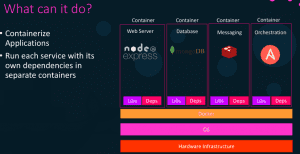
Container Vs Virtual Machine
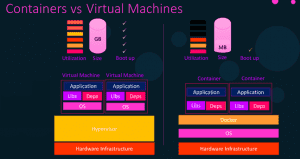
Container Vs Image
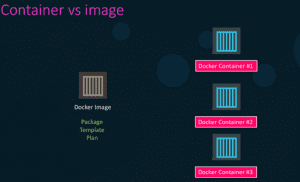
Setup and Install Docker
sudo apt-get update
sudo apt-get install docker.io
sudo systemctl enable docker
sudo groupadd docker
sudo usermod -aG docker $USER
newgrp docker
docker –version
Docker Commands
docker –version
docker images
docker ps
docker ps -a
docker run -d -p 80:80 nginx
docker stop container_id
docker rm container_id
docker rmi image_id
Difference Between COPY and ADD
COPY and ADD are both Dockerfile instructions that serve similar purposes. They let you copy files from a specific location into a Docker image.
COPY <src> <dest>
ADD <src> <dest>
ADD is when you want to extract a local tar file into a specific directory in your Docker image. This is exactly what the Alpine image does with ADD rootfs.tar.gz /.
Docker Images
nano Dockerfile
FROM python:3.6.4-slim
WORKDIR /app
COPY /app /app
RUN pip install -r /app/requirements.txt
CMD python /app/main.py
EXPOSE 5000
Docker Image Build & Run
docker build -t pythonapp .
docker run -d -p 80:5000 –name pythonapp pythonapp
ip a
Browse or curl http://192.168.0.117
Multistage Docker Build and Run
### STAGE 1: Build ###
FROM node:8.9-alpine AS build
WORKDIR /usr/src/app
COPY . /usr/src/app
COPY ./package*.json /usr/src/app
RUN npm install
RUN npm run build
### STAGE 2: Run ###
FROM nginx:1.17.1-alpine
ADD https://raw.githubusercontent.com/shawon100/Angular-CRUD/master/nginx.conf /etc/nginx/nginx.conf
COPY –from=build /usr/src/app/dist/crud /usr/share/nginx/html
Docker Run
docker build -t angularapp .
docker run -d -p 80:80 –name angularapp angularapp
ip a
Browse or curl http://192.168.0.117
Docker Container Commands
docker start container_id
docker logs -f container_id
docker logs –since=2h -f container_id
docker exec -it container_id bash
Docker Compose
version: “2”
services:
app:
build: ./app
links:
– db
ports:
– “5000:5000”
db:
image: mysql:5.7
ports:
– “32000:3306”
environment:
MYSQL_ROOT_PASSWORD: root
volumes:
– ./db:/docker-entrypoint-initdb.d/:ro
Docker Compose
We are using two services, one is a container which exposes the REST API (app), and one contains the database (db).
●build: specifies the directory which contains the Dockerfile containing the instructions for building this service
●links: links this service to another container. This will also allow us to use the name of the service instead of having to find the ip of the database container, and express a dependency which will determine the order of start up of the container
●ports: mapping of <Host>:<Container> ports.
●image: Like the FROM instruction from the Dockerfile. Instead of writing a new Dockerfile, we are using an existing image from a repository. It’s important to specify the version — if your installed mysql client is not of the same version problems may occur.
●environment: add environment variables. The specified variable is required for this image, and as its name suggests, configures the password for the root user of MySQL in this container. More variables are specified here.
●ports: Since I already have a running mysql instance on my host using this port, I am mapping it to a different one. Notice that the mapping is only from host to container, so our app service container will still use port 3306 to connect to the database.
●volumes: since we want the container to be initialized with our schema, we wire the directory containing our init.sql script to the entry point for this container, which by the image’s specification runs all .sql scripts in the given directory.
Docker Compose
docker-compose up
docker-compose up -d
docker-compose rm
MySQL DB Commands
mysql –host=127.0.0.1 –port=32000 -u root -p
show databases;
use knights;
show tables;
select * from favorite_colors;
For More : https://techaid71.xyz/devops/